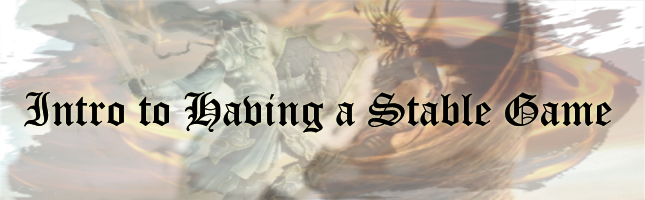
Optimizing your game as much as possible for your computer's specific specs and unique mod load is key to obtaining (and maintaining) any kind of quality gaming experience with Skyrim.
(Before doing anything to your save game BACKUP your save file. Otherwise it may end up in Oblivion.)

A bit of backstory:
Bethesda had started working on Skyrim before 64-bit gaming was the norm. As one can imagine, it takes years to create such a massive game and the development started long before its release. Unfortunately, because of this, the game was destined (/cursed) to run as a 32bit application. 64bit operating systems and supporting hardware would have started emerging on the scene, but in order to make the game as friendly to all PCs and console systems as possible, they chose the 32bit route. Further, many of you may not know, but the game was created for consoles first and ported over to PC. (That is why the UI is so clunky and very non-mouse friendly.)
What this means, is that even if you have a 16GB video card and 32GB of ram in your system with the latest 8 core processor, the game has severe limitations and won't have access to utilize even a fraction of your system's resources. That is why it is absolutely essential to optimize Skyrim by using all of the 3rd party tools available so as to push the game to run its absolute best on your machine.
In the beginning:
The absolute very first step is to get Steam the heck out of the "Program" or "Program Files" folder. Leaving Steam in there could cause problems due to the way Windows handles permissions. You'll want to move Steam, along with all your games, into a much more PC gamer friendly folder, such as "Games". Fortunately, this is much easier than what you probably think. Valve themselves (creators of Steam) have even posted an easy to use step-by-step guide on how to go about it. (At least we think it was them.) We highly recommend you rip Steam out of those protected system folders if you haven't already.
Two paths for modding:
The cold reality is that you can only mod Skyrim one of two ways, either the graphic route for absolutely outstanding and breath-taking visuals, or for the gameplay route which lets you enjoy a combination of the most unique and amazing game altering mods ever seen for any game. Many people try to mod for both, thinking their PC can handle it--which the COMPUTER can--but unfortunately Skyrim's 32bit world isn't able to do both. So choose now; do you want amazing visuals? Or, the best gaming experience ever? This optimization guide focuses on the latter.
Say goodbye to textures:
First and foremost, you should limit the memory resources and CPU power needed to run all the many HD texture packs out there. This INCLUDES Bethesda's own HD texture pack. In a vanilla game, using HD textures is just fine, but as soon as you start adding in encounter mods and script mods, the majority of any free resource should be allocated for the game's scripting engine.
So, step one is dumping any and all HD texture mods you have installed.
Step 2 is to optimize (there's that word again) all of your current textures by converting them to a lower resolution.
Step 3, refrain from using any high resolution textures in mods. (Many mods give you a choice for textures; choose the lowest.) I
n order to convert your textures down to the preferable resolution, use a tool such as Optimizer Texture (see "Chapter III: 3rd Party Programs".) This will really help the game out since it won't need to dedicate so much processing power and memory for the game world itself. Further, you aren't really missing anything. The only difference is that if you were to run up as close to a tree as possible, you'll see a bit of fuzziness rather than crystal-clear tree-bark. So unless you plan on playing the game with your face pressed up against a castle wall so you can see all the neat little cracks, having extremely high quality textures is pretty pointless.
Saving smartly:
It will benefit any modded game to disable the auto-save feature. Auto-save is useful, but there are too many variables at play once scripting mods get introduced into the game. The auto-save feature may trigger during a scripting update or process that will have difficulty initiating again from a reload. Simply because the game was meant for the vanilla (not modded) engine and not with mods in it. So disable the auto-save and perform only manual saves through the menu. Also, when saving, try to use roleplay friendly guidelines. For example, save in an inn, or in one of your houses, or right after entering a dungeon. This not only makes sense, but also helps to prevent saving during engine stresses, such as battles. (In fact, check to make sure that there are no red dots in your compass before saving. The "combat" state is the most script intensive event of the game--never save during it.)
Reloading smartly:
It has become "suspected" fairly recently that scripts upon reload for some reason stick around. For that, the majority of experienced Skyrim modders suggest using either a "no death" mod (we recommend Death Alternative) or completely exiting and restarting Skyrim and then reloading the last save.
Playing smartly:
A good tip from the hardcore Skyrim nerds out there is to limit play sessions to only an hour or two. (Let's face it, you can get pretty sucked into Skyrim.) What can sometimes happen is the poor pitiful scripting engine can start to get "clogged" (for lack of a better word). It isn't anything major and won't cause CTDs, but by going to an indoor location to save and then restarting the program, you are sort of "jump starting" (if you will) any stalled scripts. By putting this practice in play, you are being rather proactive in your play-style and taking a big step towards maintaining an optimized game. Any stalled scripts simply won't have the ability to mess things over. (While you are at it, why not get up and walk around after your two hour session? Maybe get a quick drink of water too? After all, you have been sitting for hours in front a computer. This won't help your game, but it will help your health. ;) )
Sticking to your guns:
It is so tempting to throw in a mod or two during game play to change something up. Maybe you found an area of the game you would like to alter, or maybe a recently released mod has grabbed your attention, either way, you are interested in changing your mod load out a bit from what it started from. Don't do that! Yes, of course it is easy to do and at first everything seems to be running smoothly, but by simply removing a single mod or adding a single mod, you will have shifted the entire load-out. Think of your mod load-out like a game of Tetris. Every mod is a row of bricks. Once you remove or add a row of bricks it changes the whole thing doesn't it? In fact, if you remove the right row, the whole wall of bricks comes crashing down. That, dear reader, is your game. So, simple rule to follow: For every mod you add or update, start a new game with a new character. This ensures a tight wall that won't break do to your ignorant mingling.
Perhaps you have heard though of performing a "clean save" which is a "safe" way to update a various mod. (Hint: it isn't safe.) We still say that you should "stick to your guns" and resist the urge. But, we know that many of you are fools and will go against our advice. For those foolish out there, we have prepared a guide for performing a clean save in the best possible way--see below.
Proper Clean Save Cleaning:
First and foremost, there is no such thing as a clean save. For those unfamiliar with this term, a "clean save" is when one removes a mod from his game and saves his game without the mod loaded, quits Skyrim and then reloads Skyrim and loads his latest save game without the mod. That is referred to as a clean save and in previous Elder Scrolls games, it worked to uninstall a mod. However Skyrim is different in that it stores scripts permanently in your game. Removing a mod in the middle of a play-through can will corrupt your game (see above).
However, there are some new tools which can allow a user to "clean" a save game and erase unwanted scripts with minimal impact. Our optimization guru, CrushBoss, has created an easy to understand step-by-step guide on how to properly preform a clean save for Skyrim.
> Click here to see his guide.
And speaking of guides. . .
Guides:
Why repeat what has already been said so well? Sure we can sum up some things and divulge bits of wisdom to you, but to learn more and really understand the finer details of how to (and why you should) optimize your game, we recommend you read some of (if not all of) the many awesome guides that are available. Here, we have listed a few for you.
First up, is a guide by our very own CrushBoss (optimization guru for the Sands of Time mod). He has many very well written and insightful guides for both new and advanced users. Let's say that his guides receives our official endorsement.
> Skyrim Guides and Tutorials by CrushBoss
Another fantastic guide is by a user of our very own Sands of Time mod! His in depth guide will most definitely get you pointed in the right direction. In fact, our very own optimization guide initially helped him out with modding his own game. After reading through his excellent guide, we were grateful to be an influence / aid to / for him. We suggest you check it out!
> Optmize and Stabilize Skyrim by Sthaagg
Of course, there are my other guides out there and we find the following to be very helpful. By all means, please look through them. They contain a wealth of information (albeit a bit of it is redundant if you read each guide--which you really should.)
> Skyrim Stability Guide by FireFreak111
> Skyrim Project Stability by Grandbulwark
> Speed and Stability Guide for ENB by tony971

Following the above steps will start you off in properly ensuring an optimized gaming experience. But, we're not done yet, please continue reading on to Chapter II: Patches / Plugins / Memory Management.